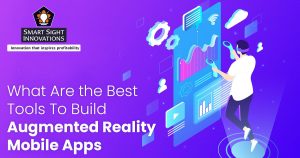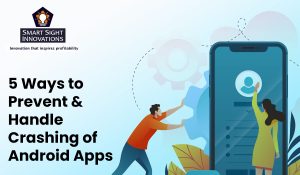 You install a variety of apps on your Android device that you download from the Google Play store or other channels. You expect these apps to work well. Sometimes you may find some apps such as Facebook, Amazon or your camera keep crashing or closing automatically on Android phones due to unforeseen reasons. Reasons and solutions can help solve the problem of apps crashing on Android.
You install a variety of apps on your Android device that you download from the Google Play store or other channels. You expect these apps to work well. Sometimes you may find some apps such as Facebook, Amazon or your camera keep crashing or closing automatically on Android phones due to unforeseen reasons. Reasons and solutions can help solve the problem of apps crashing on Android.
Reasons for Android app crash
No one likes it when android app crashs, slow down or freeze for a few seconds. According to a survey, 60 percent of users expect a mobile app to start within four seconds, while 48 percent want requests to be answered in two seconds. Common reasons for an app crashing include:
Faulty memory management
Some of the app designs and builds take all the attention of the phone and drain many of its resources. An app will never have all the resources on the phone. But if the apps take up a large chunk of the phone’s memory, it gives rise to future problems.
An app might be taking up memory resources or running on a system that has a lot of apps open. Deficient memory management is one of the most common reasons for android app crashes on mobile devices.
Error condition
No matter how hard you try to crash-proof your app, some variables are beyond your control. For example, if a user’s Wi-Fi goes down during a file transfer, or they just enter the wrong value in a field, it can cause the app to malfunction.
These unforeseen problems can lead to an accident. Furthermore, there are situations in which an app may not crash but leave the user to wait which can be even more frustrating than an outage.
Software lifecycle
There are advantages to an early app release. But there are some challenges in iterative app development. For an app, you need top project managers, tests, integrating third-party services and APIs, and more. Samsung, Google, and Apple release their updates regularly, which can surprise you.
In simple words, the sooner you release your app to the market, the more likely it is to have flaws. Unfortunately, if an app keeps on crashing then users won’t care whether it’s a prototype of the first phase or the final version.
Poor network management
Access to a fast internet connection is important. But some user conditions are not taken into account. Some users may have a slow connection, and they will need that connection for a variety of reasons.
High reliance on network resources combined with slow internet access can significantly reduce the responsiveness of an app, which in turn leads to poor performance, instability, and some unfortunate downtime.
Inadequate testing on mobile phone
There are over 24,000 versions of Android and these numbers pose obvious problems. With roll-outs coming all the time, testing apps on real devices is becoming increasingly difficult.
An overheating battery, interrupting incoming calls, or camera interaction can cause problems. The data produced by a simulator can have limitations. That’s why it’s important to always fully test an app on at least one device.
Confusing code
A simple and efficient app is the best way to be successful. When programming, the source code readability will often be more important than the many lines of code. A confusing code can be difficult to maintain and can result in problems such as bugs and high overhead costs.
Your app may be less than stable if you are writing too much code. More code doesn’t always lead to a better product or better functionality. The best way to write code is to keep it to a minimum. Longer code increases the likelihood of bugs.
For efficient operation of the app project, the code needs to be readable, especially for long-term project sustainability.
5 Ways to prevent & handle crashing of android apps
More than 53 percent of the users may uninstall apps if they lag or crash. Apps freezing or crashing is a very common problem faced by users. There are some easy solutions to get an app up and running after it crashes.
Free up some space on your smartphone
Not many people worry about it because most new phones and tablets have a lot of storage capacity. However, if you’re running out of space, some resource-intensive programs may fail because they don’t have enough memory to run properly. The solution is to make some space in your storage and fix apps crashing in android.
Too many items stored in your device’s memory can interfere with tasks. Timely cleaning of unwanted data like files, images, and videos can fix app crashes on your Android phone to a great extent.
Clear app data
Clearing app data will remove all app settings, saved information, and other configurations. But make sure to back up any important data before proceeding with this step.
- Go to the Settings menu.
- Choose one of the following options. Tap Apps and Notifications > All to see everything
- Choose apps
- Locate and tap the app causing the problem in the app list
- Clear storage by going to Storage > Clear
- To confirm, press OK
Update Apps from Google Play Store
Make sure all your apps are up to date, as many app developers incorporate performance enhancements with app upgrades. For this:
- First, open the Google Play Store app on your smartphone or tablet.
- Then choose Manage apps and devices from the drawer menu. The updates for installed apps are presented on the updates page.
- Update all installed apps by tapping update all. To update an app, tap the update button next to it.
Update your smartphone software
If the problem is not caused by an app, then check for software updates on your phone and download and install if one is available. To do this:
- Go to settings
- Tap on the search box and type software update, and then tap it when it appears in the results. You may need to find system updates on some phone models
- Now press the check button
Delete and reinstall an app
If the software was obtained or updated through the Google Play Store, reinstalling or updating the app may fix the problem. For this:
- Go to settings
- Choose one of the following options: Apps & notifications > Tap All to see everything
- Choose apps
- Select the app that’s causing the problem
- For programs downloaded from the Google Play Store app, tap Uninstall or for pre-installed apps, tap > Uninstall updates
- To confirm your choice, tap OK
- Now, install the app or use the Google Play Store app to update it
To wrap it up
Now you know some easy ways to fix crashing apps. Generally, apps on Android can crash due to low storage space, multiple apps running at the same time, weak internet connection, or apps not being updated on time.
Sometimes, they are a result of insufficient app testing, poor memory management, or even device incompatibility. Regardless of the error source, best practices can help you keep your app running at all times on most devices.